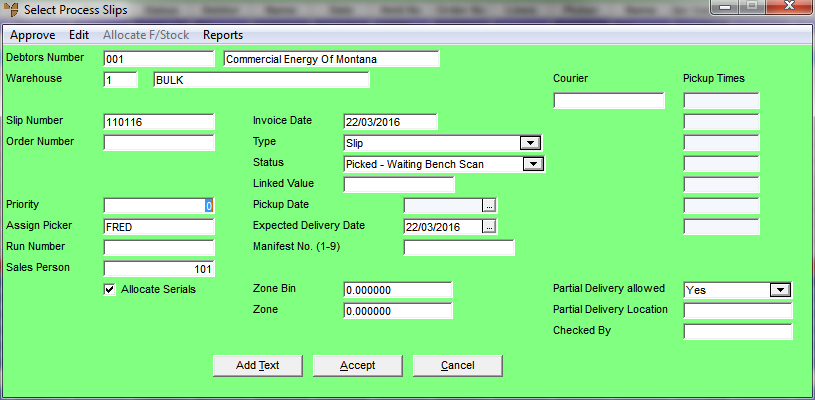
Use this option to add a text line directly to a picking slip. This saves you from having to select the EDIT option to open the picking slip in Invoice Creation, add the text line and then post the slip again.
Refer to "Maintaining a Picking Slip (Priority, Picker, etc.) (v2.8)".
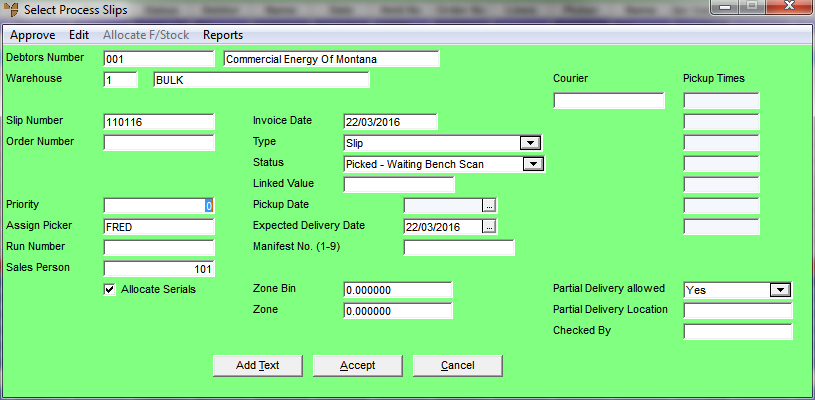
Micronet displays the Slip Add Text screen.
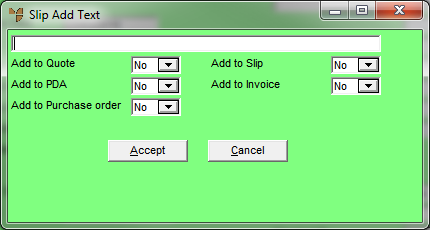
Micronet redisplays the Select Process Slips screen.
|
|
|
Technical Tip You can check that the text line has been added by selecting EDIT to display the picking slip in Invoice Creation. |